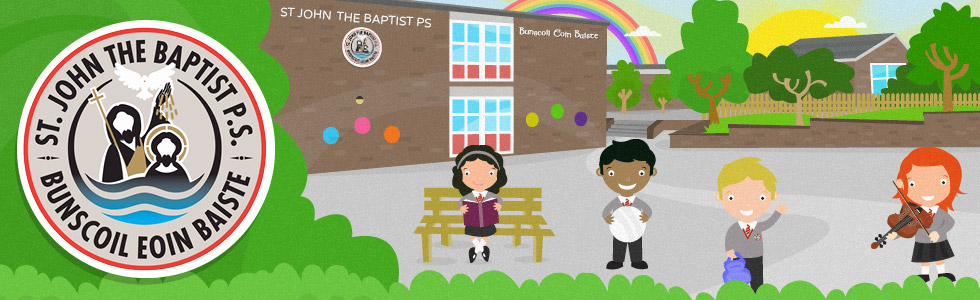Safer Schools App
We previously shared information with our school community regarding the Safer Schools App. The App is designed to support you, as you keep the children and young people in your care safer online. The App will provide you with information on how you can make your home and devices safer. It gives you an in-depth understanding Social Media and the benefits and risks of apps such as Snapchat, Instagram and Houseparty to name but a few.
The App will also provide you with more information on inspiring healthy media habits and screen time, as well as making you aware of scams and keeping personal information safer online. The in-app Safety Centre also provides you with up-to-date information on how to block, mute and report anything you or the child in your care may find worrying or upsetting online, from images to comments from online bullies.
Don’t forget to check out the free Home Learning Hub for more online resources to support you further at:
www.oursaferschools.co.uk/home-learning-hub
This App is now available for children in Primary 5 to Primary 7. With children spending more time online than ever before interacting with their real friends, friends of their friends, who they don't really know and absolute strangers. This app provides everything children need to understand and respond to any potential risk online.
Please follow the instructions below to download the App on you or your child's device.
STEP 1
Search ‘Safer Schools’ and download the App.
STEP 2
When you open the Safer Schools App, you will be presented with the login screen. Here you will see your two options for accessing the App - numeric or QR.
1) Scan the QR Code
First, tap the “Scan QR Code” button (...or just Scan QR on Android...).
Hold your device so the QR code appears in your camera view
(you may need to give permission for the App to use the camera).
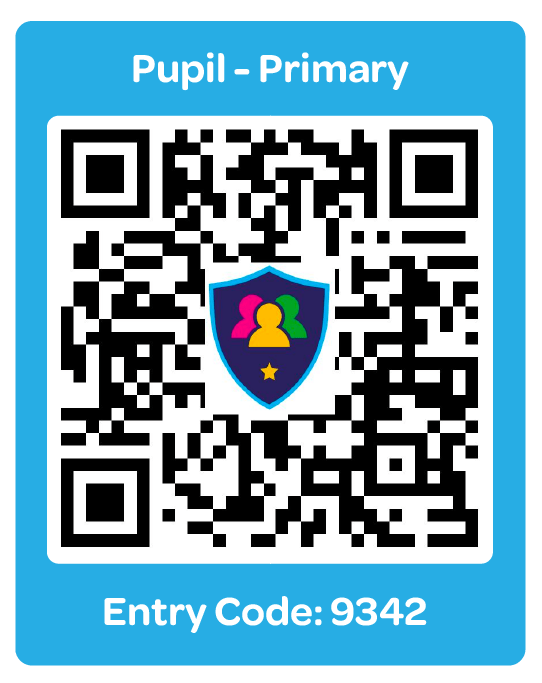
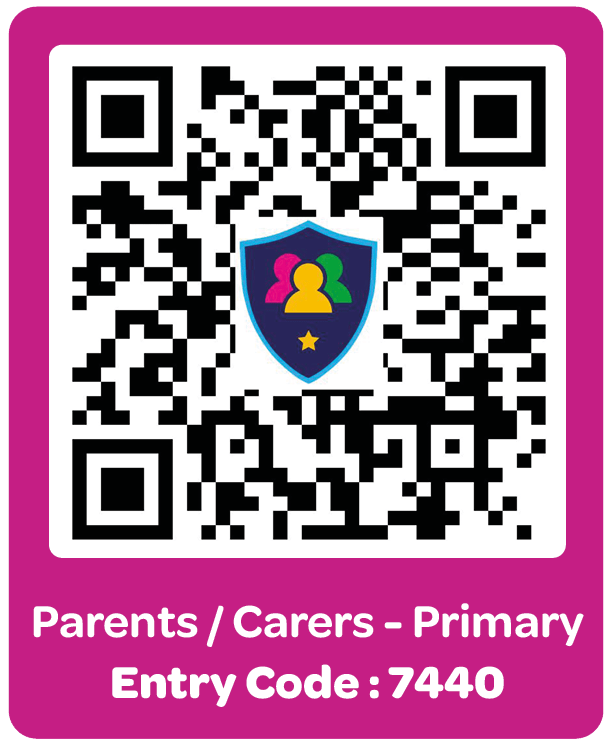
When it scans the code, you will be logged in!
2) Using the Numeric Code
First, start to type the name ‘Department of Education NI’ in the “Select your school” section. Then, Select Department of Education NI from the drop down list and click ‘continue’. Next,simply enter the 4-digit access entry code for your role within the school (parent/carer or pupil).

St John The Baptist Primary School, 250 Garvaghy Rd, Portadown, Craigavon, Co Armagh BT62 1EB Phone: 028 3833 6211