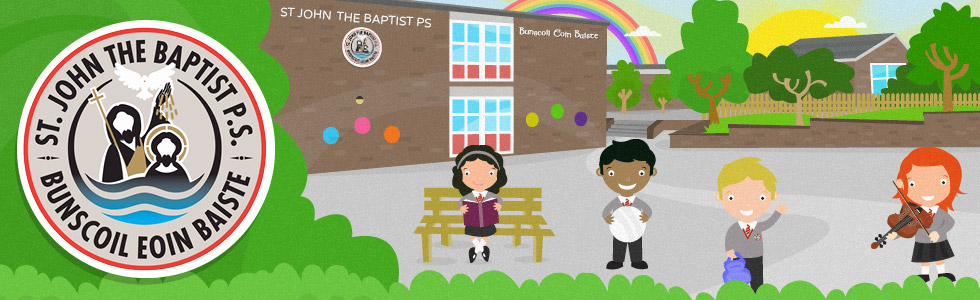EZPayments Step by Step Guide
We are delighted to announce that the new EZPayments online cashless payment App is now available to download from the App Store or Google Play Store.
To register:
- Go to the App Store for Apple iPhone or Google Play Store for Android phones and search for ‘EzSolutions – EZPayments’ then select Download
Quick link for Apple IOS:
https://apps.apple.com/gb/app/ezsolutions-ez-payments/id1529625172
Quick link for Google Play Store:
https://play.google.com/store/apps/details?id=com.ezsolutions.ezpayments
- Once you have downloaded the App, register by filling out the following details:
Username
First Name
Last Name
Email Address
Password *Please note Username & Password are case sensitive*
- Click on SCHOOL NAME and from the drop-down list, select your school
- You will then be required to enter the UPN (Unique Pupil Number) for your child (issued in December 2020)
- Click VERIFY and if your UPN is correct, your child’s forename will appear in the box
- Repeat steps 4 & 5 for each child
- Click in the box to agree to the terms of service
- Finally click SIGN UP to finish your registration
Once registered, you will be brought to the LOG IN screen.
To log in:
- Enter your username OR your email address
- Enter your password
- If you wish the App to remember these details for future logins, click ‘Keep me logged in’ (if you are using a shared or public device please do not click this)
To Top Up:
Once logged in, click Top Up to top up your credit. If using an Apple IPhone, you may need to scroll down the screen to see this. There is a minimum top up of £10 but you may wish to top up more by selecting quick link buttons or manually entering your desired amount.
- Select Top Up
- Press the amount you wish to top up
- Select PAY NOW
- Enter your card details and billing address
- Select PAY NOW
To pay for items:
- From the home screen, select your child’s name
- Next select Pay for Items
- Ensure you have selected the correct date range at the top of the screen
- Select the item you wish to pay for e.g School Meals, School Trip etc and click NEXT
- You will be shown a summary screen of the available selections. Highlight those that you wish to choose, and a tick will appear beside them. If a selection is made in error, press and hold to deselect it. When you are happy with your choices, click VIEW BASKET
- Select USE CREDITS to pay for your items or ADD MORE ITEMS if you wish to make another selection. You will also have the option to click on your child’s name should you wish to change to another child. If you have insufficient funds, you will be prompted to TOP UP
- If you wish to remove items in your basket, again press and hold to delete
- Once you have made all your selections, select USE CREDITS. You may also pay using a combination of credits and card, however the card payment must be a minimum of £10
- Your balance will then be displayed along with the amount to be paid. Select OK to pay
- You can return to the main home screen by pressing the back arrow
Messages:
From the main home screen select Messages. Here you will find details of messages sent e.g the details of meals etc that your child has taken that were not paid for in advance. In this case, you will be prompted to please Top Up at your earliest convenience.
Calendar:
From the home screen select Calendar. This will allow you to view your schedule for the week e.g if you have booked your child in for dinner you can check here which days, they are due to go. You can use the arrows at the top to toggle between different weeks. To view further details for each day, select to view a summary of the transaction.
Your Credit:
From the home screen you can check your balance and what it has been spent on by selecting Your Credit. This will give a summary of your transactions by Date, Description and Amount. Should you wish to check a transaction, simply click to select and the details will be shown.
It is more economical for parents to load credit to their account rather than paying £2.60 daily.
St John The Baptist Primary School, 250 Garvaghy Rd, Portadown, Craigavon, Co Armagh BT62 1EB Phone: 028 3833 6211