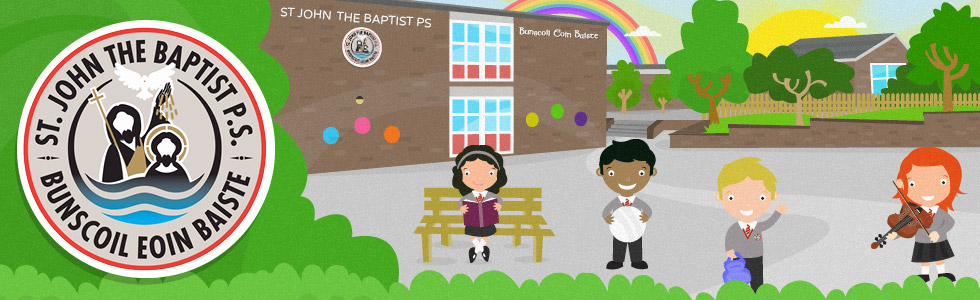|
PAYMENT WALKTHROUGH (TIDE Bank as example only)
-
Once you press PayNow button you will be directed to Screen 1.
-
Press GO and you will be directed to your Bank’s 3D Secure Site. In this case my example is TIDE Bank. (Screen 2)
-
You will receive a text or password to key in or you may have to leave the App and authorise the payment in your Banking App. DO NOT CLOSE THE EZPAYMENTS App just minimize it.
-
The next screen (Screen 3) shows the status of the Payment from the Bank. 0000 indicates success. Press the done button and you will be brought to Screen 4. This will confirm status of payment, then press the button to return home.
ONLINE PAYMENTS
The way we pay online for things has changed. All banks have introduced their own measures for online payments to make them more secure for users. It is now law that a new extra layer of identity confirmation takes place, so that online transactions meet the Strong Customer Authentication (SCA) rules. The new 3D Secure 2 (3DS2) has been phased in. 3DS2 requires 2 factor authentication, and will ask users for an extra piece of information to complete their transaction. Usually this means you will have to enter a short code sent by text to your phone from your bank. If you are making a low value transaction, for example under £30, some payments may be exempt from 3DS2. The way you set up 3DS2 will depend on your bank. We recommend you ensure you are set up for this as soon as possible, to provide a smoother experience when paying online. Those who shop online regularly, will probably be familiar with the pop-up that appears after you have entered your card details. This may now take place by your bank when making your top up payment via EZPayments. In order to ensure your payment is successful, you may have to temporarily leave the app to approve your payment/enter the code sent to you by your bank, before returning to complete your transaction. Once you have made the successful payment, your details will be recorded as before, therefore you may or may not have to repeat this process for subsequent top ups and purchases. This will be determined by your bank and the value of the transaction.
|